GIFs are fun. They tell stories with moving pictures. Sometimes, colors in GIFs are not right. One color, orange, can be too strong. It can make the GIF look bad. Fixing this is easy. In this guide, we will learn how to fix it. Tumblr users love clean and bright GIFs. Let’s make yourRemove Orange Color Balance GIF Tutorial Tumblr!
Why Does Orange Appear in GIFs?
Sometimes, cameras add extra orange to pictures. Lights inside rooms are also orange. When you turn videos into GIFs, the orange stays. On Tumblr, this can stand out in a bad way. The color balance needs fixing. If you fix it, the GIF will look better.
Other times, the orange tint is from editing. Filters or presets in software can add it. These edits can make the GIF look unnatural. Removing the orange helps restore balance. Tumblr’s audience likes natural tones. Fixing this issue makes your GIFs more appealing.
Tools You Need
You will need these tools to start:
- Photo Editing Software: Use Photoshop or free tools like GIMP.
- Tumblr Account: To upload and share your GIF.
- Original Video: Pick a video to turn into a GIF.
- Color Picker Tool: Helps identify orange tones.
- Preview Software: Check your GIF before uploading.
Choose your tools. Set up your workspace. You are ready to go. More:

Step-by-Step Guide to Remove Orange Color Balance
Step 1: Load Your GIF
First, open your editing software. Load the GIF you want to fix. If it’s not a GIF yet, make one from your video. Import the file into your program. Make sure all frames are visible in the timeline. This lets you edit every part of the GIF.
Step 2: Open Color Balance Settings
Look for “Color Balance.” It’s in the menu of most tools. In Photoshop, it is under “Image” > “Adjustments” > “Color Balance.” Open this tool. You will see sliders. These sliders let you adjust the colors. Focus on the midtones first. Then, adjust highlights and shadows.
Step 3: Adjust the Orange Tone
Find the red and yellow sliders. Move them slightly left. This will remove orange. Be careful. Do not remove too much. Test the changes. Look at your GIF after each adjustment. If the GIF looks pale, you removed too much orange. Add back small amounts to fix it.
Step 4: Add Blue or Green
Orange is the opposite of blue. Adding blue helps balance it. Adjust the blue slider. Green can also help. Add it in small amounts. Balancing these colors creates a more natural look. Check how the changes affect the entire GIF. Some frames may need extra attention.
Step 5: Save the Changes
When the colors look good, save the file. Check your GIF. Does it look better? If yes, move to the next step. Save the file in a high-quality format. This keeps the details intact. Tumblr supports several formats like GIF and MP4.
Step 6: Upload to Tumblr
Go to Tumblr. Click on “New Post.” Upload your fixed GIF. Add tags and a caption. Now your followers can see your work! Tags help others find your GIF. Use popular tags related to your post. This increases engagement.

Extra Steps for Advanced Editing
Use Curves Tool
The Curves tool gives precise control. It lets you adjust colors frame by frame. Open the Curves tool in your software. Look for areas with strong orange. Adjust the curve for red and yellow tones. Keep the changes subtle.
Test with Filters
Some filters reduce orange automatically. These filters are presets in many tools. Test different ones. Pick the filter that balances the colors best. Avoid overusing filters. They can make the GIF look artificial.
Work on Individual Frames
Sometimes, one frame looks more orange than others. Focus on these frames. Edit them separately. This keeps the overall GIF balanced. Use the same color settings for consistency.
Tips for Better GIFs
- Keep It Bright: Dark GIFs are hard to see. Adjust brightness if needed.
- Use Contrast: It makes the GIF pop. Don’t overdo it.
- Test on Mobile: Many people use Tumblr on their phones. Check how your GIF looks on a small screen.
- Stay Simple: Too many effects can ruin a GIF.
- Be Creative: Make your GIF stand out. Use fun captions.
- Check File Size: Tumblr has size limits. Compress your GIF without losing quality.
- Avoid Over-Editing: Too many changes can hurt the natural look.
- Match Tumblr Trends: Look at popular GIFs on Tumblr. See what styles people like. Moreover:
Common Questions About Color Balance in GIFs
Why Do My GIFs Look Too Orange?
This happens because of indoor lighting or the camera. Adjusting the color balance will fix it. Other times, editing software adds extra orange. Be cautious when using presets.
What’s the Best Tool to Edit GIFs?
Photoshop is the best. GIMP is good and free. Online tools also work for quick fixes. Each tool has pros and cons. Pick one that fits your skill level.
Can I Fix Colors Without Software?
Yes, but it’s harder. Online tools have fewer features. Software gives more control. Use online editors for small changes. For detailed fixes, use Photoshop or GIMP.
Will Fixing Colors Change File Size?
It might. Save the file in a web-friendly format. Tumblr has size limits. Optimize the GIF after editing. This reduces file size while keeping quality.
How Do I Avoid This Problem?
Shoot videos in good light. Avoid orange light sources. Edit videos before making GIFs. Test different light settings when filming. Proper lighting reduces the need for edits.
How Long Does Editing Take?
It depends. Quick fixes take minutes. Detailed edits can take an hour or more. Practice speeds up the process. Plan your edits before starting.
Advanced Tips for Tumblr Success
- Use Keywords in Tags: Add tags like “GIF tutorial,” “Tumblr tips,” and “color balance.” This helps more users find your post.
- Engage with Followers: Reply to comments. Share other users’ GIFs. Build a community.
- Post at Peak Times: Find out when your followers are active. Post during these times.
- Experiment with Styles: Try different color schemes. See what works best.
- Analyze Your Posts: Check which GIFs get the most likes and reblogs. Learn from them.
Conclusion: Remove Orange Color Balance GIF Tutorial Tumblr
Fixing orange in GIFs is simple. With these steps, your Tumblr posts will look amazing. Take time to adjust color balance. Your followers will love your GIFs. Clean, bright GIFs get the most attention. Now, start editing and sharing! Make your GIFs the best on Tumblr.

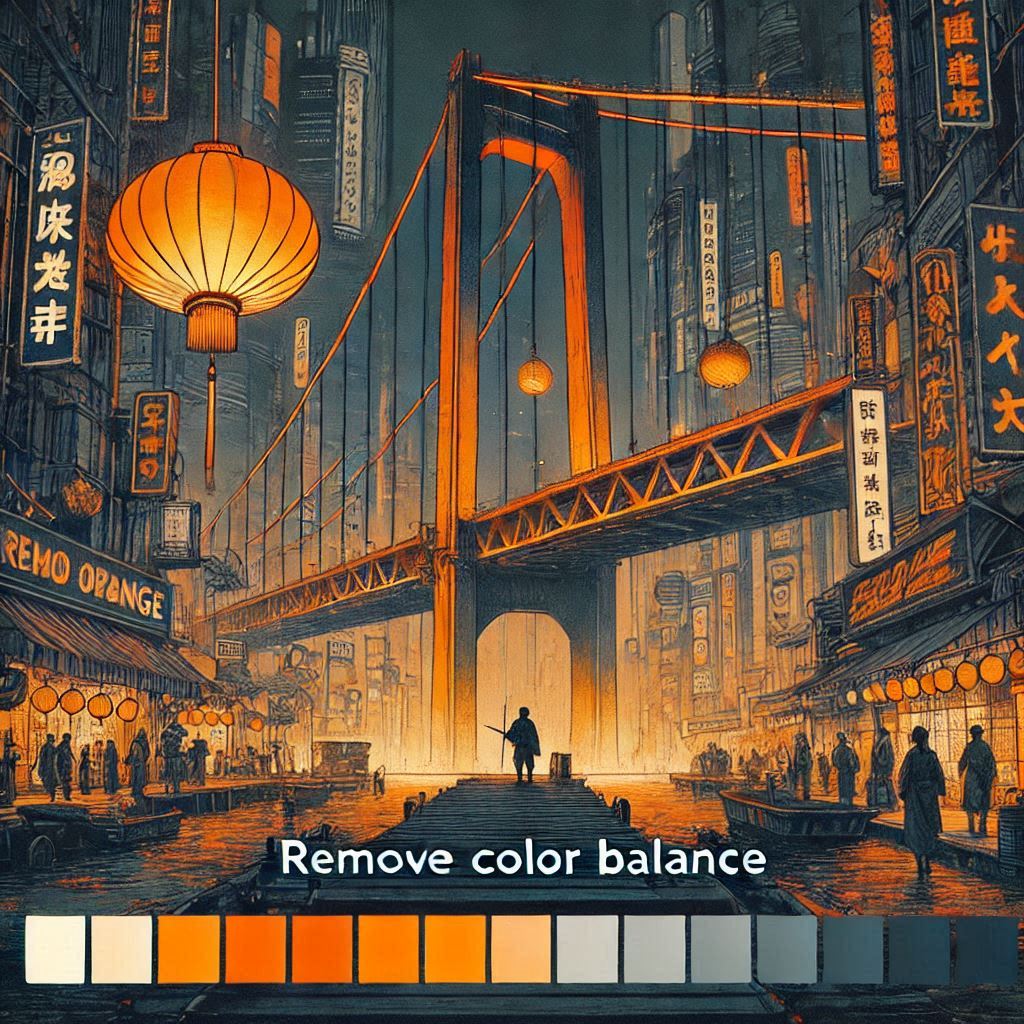

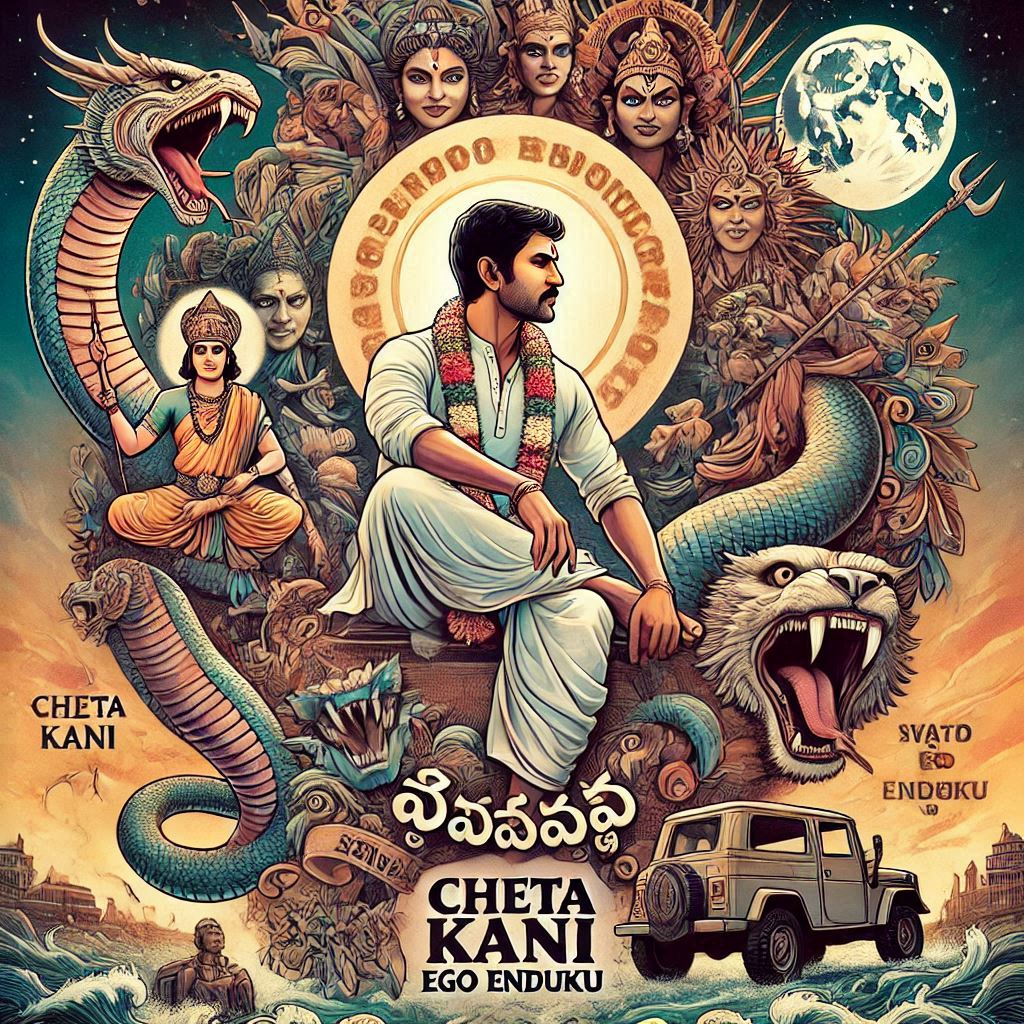
3 Comments on “Remove Orange Color Balance GIF Tutorial Tumblr”